Only recently I found out Etcher.io didn’t make bootable Windows USB’s properly, or rather, did not support it at all.
There are 3 ways to make Windows Bootable USBs on Debian Ubuntu of any Linux distro, but first you’ll need a Windows ISO which Windows themselves now provide. Just search “Windows ISO” and make sure you’re at microsoft.com. At the time of writing, Windows was providing the Windows 10 ISO here.
1) Use WoeUSB on Ubuntu or Debian to make Bootable Windows USBs from ISO.
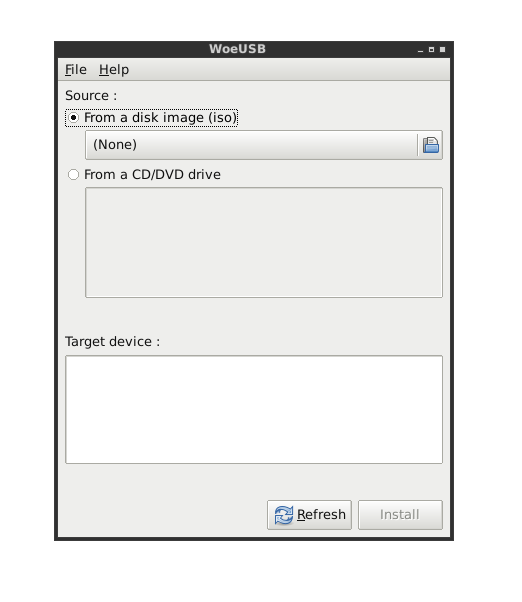
The deb packages for WoeUSB are found here, ignore the .exe files in this directory.
http://ppa.launchpad.net/nilarimogard/webupd8/ubuntu/pool/main/w/woeusb/
2) Use a Windows VirtualBox to create a bootable USB using Rufus.
You’ll need to install VirtualBox (sudo apt-get install virtualbox) and then install a virtual Windows machine using the ISO from Microsoft.com at the start of this article.
You will also have to install VirtualBox Guest Additions to be able to passthrough the physical USB stick straight into the VirtualBox. To do that, boot your virtual machine, select Devices on the toolbar, and select insert Guest Additions CD. Install it, reboot, and you’ll now be able to connect your USB. To connect your USB, go to the virtual machine settings and add USB 2.0 or USB 3.0 support. You can only add USB support when the machine is off. If you haven’t installed the guest additions correctly, it will give you an error on booting.
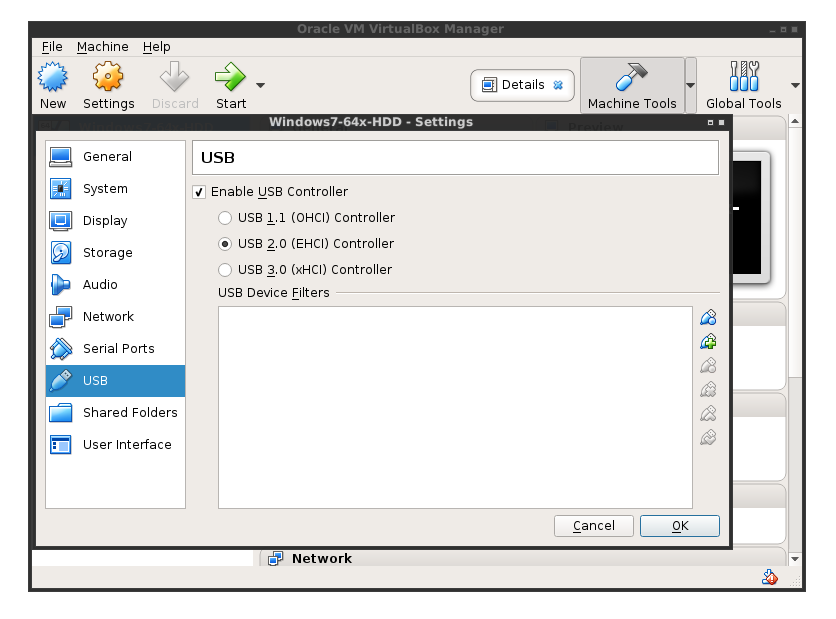
If your VirtualBox doesn’t recognize the USB or fails to install drivers etc., make sure it’s formatted as Fat32 (use gnome-disks or gparted, might need to reformat it a few times with both programs).
When you boot the machine, bottom right of the virtual machine window has a small USB icon, right click it, and select the desired USB that you’d like to pass straight through to the VM.
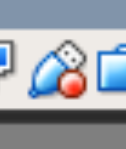
Here is a screenshot of me successfully making a Bootable Windows USB using Rufus on a VirtualBox Windows 7 while my host OS is Debian.
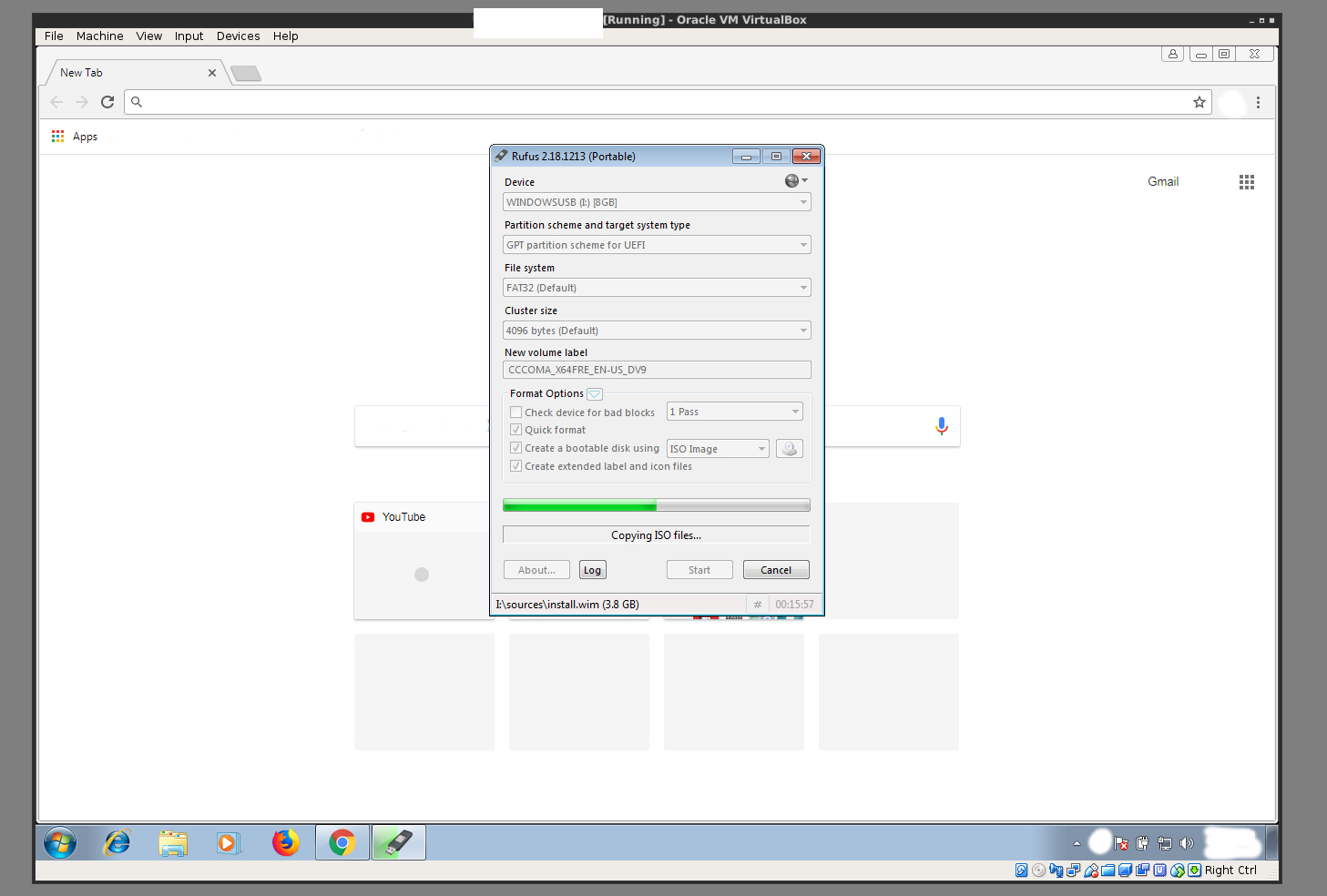

Good article. This is actually exactly what I was looking for. I just wish you made a conclusion at the end detailing which is the better method. Or atleast the pro’s and con’s of each.
It seems to me that Woeusb seems less hassle to setup.
Thanks for the feedback. I think Etcher has come a long way since it originally started but glad this was able to assist!