Do you often have to open Remmina? Create a shorcut to your Remmina profile and add it as a desktop launcher, or even a keyboard shortcut.
If you installed Remmina without Snap, simply go to your Remmina config folder and choose which profile you want to open.
Your profiles are in /home/$user/.remmina/
Right click, and copy the profile you want.
The prefix what you just copied with remmina -c option.
The c means, “Connect to desktop described by file (.remmina or type supported by plugin)”
remmina -c /home/$user/.remmina/PROFILE.remmina
If you installed Remmina with Snap or Snapcraft, then your Remmina config files are located elsewhere.
First, search for your application with an application finder to get the Snap environment full path.
Right click on your entry and copy the application launcher command.
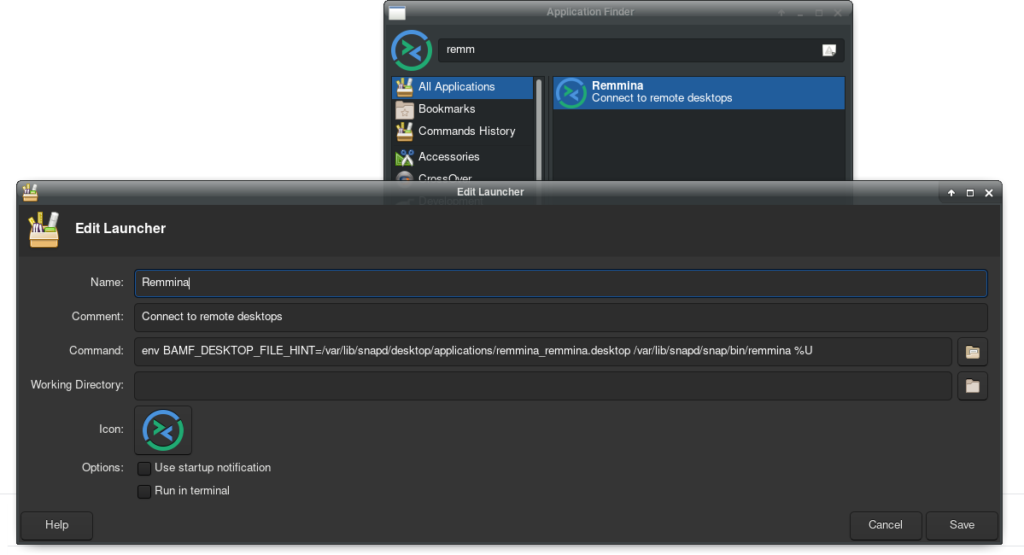
Add -c and to the end of this and get ready to add the config file that you want to open:
Open Remmina and highlight the profile you want to use.
In the bottom status bar of the window, you should see a path to .remmina file. It should be:
/home/$user/snap/remmina/current/.local/share/remmina/
Navigate to that folder and copy the profile that you want.
Environment-Path, -c, Config-File
env BAMF_DESKTOP_FILE_HINT=/var/lib/snapd/desktop/applications/remmina_remmina.desktop /var/lib/snapd/snap/bin/remmina -c /home/$user/snap/remmina/current/.local/share/remmina/$CONFIG.remmina
The -c isn’t actually required.
When doing this, you may be asked to enter the profile password again.

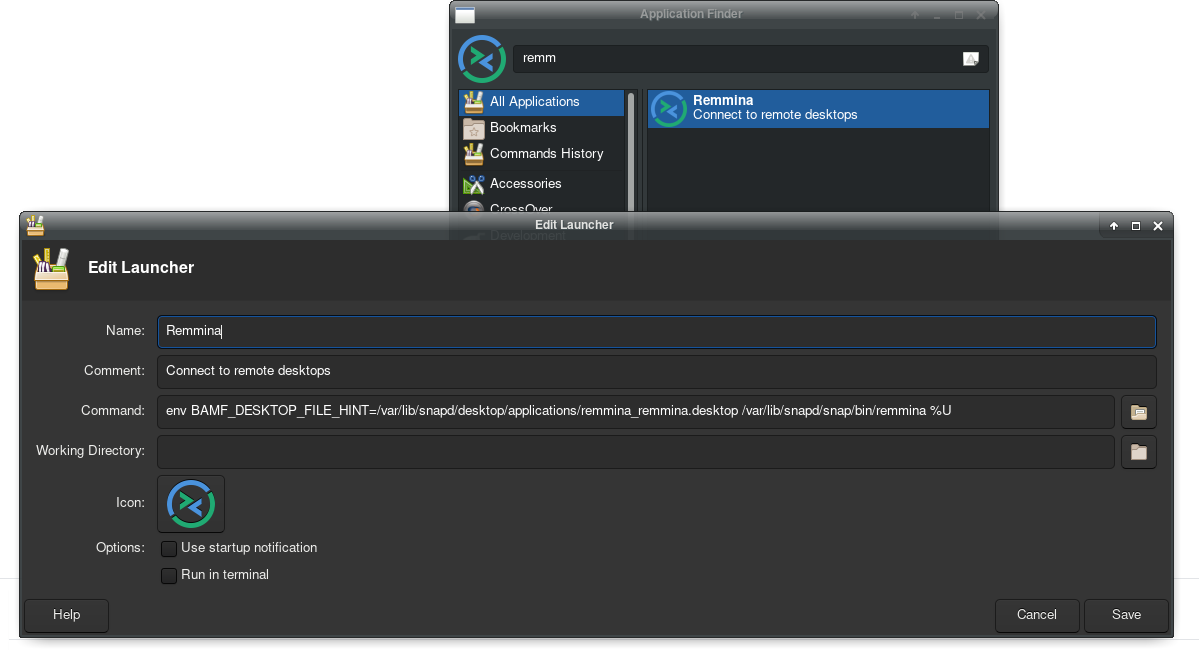
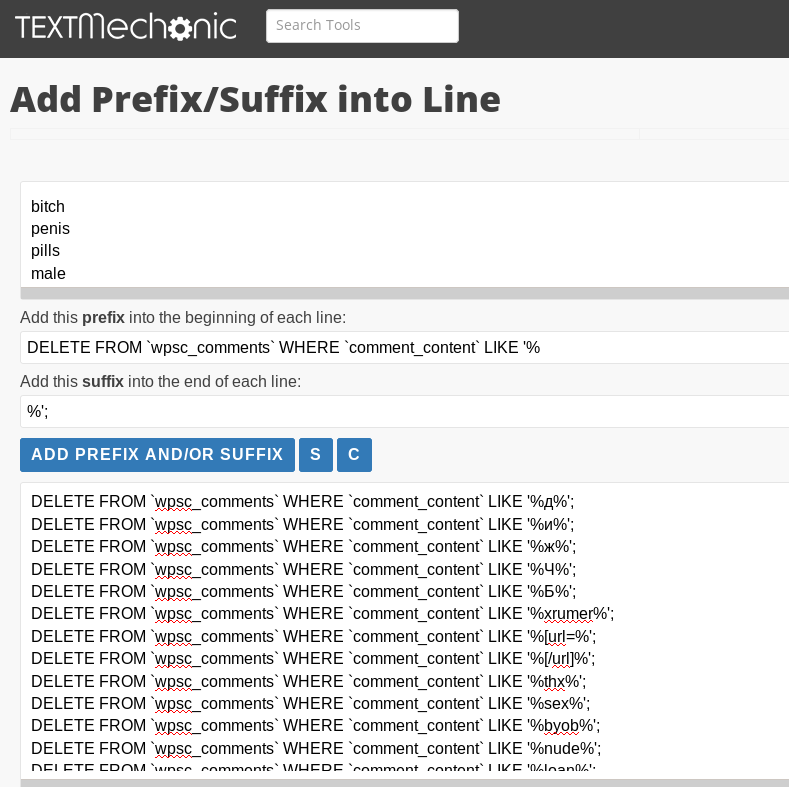
HEY, when connecting using your tutorial I have no sound in my connection. When connecting via remmina UI it works perfectly fine. Sound is set to local in config File. You got any idea? Would appreciate some help, thanks bud! 🙂