This is a cool little widget to go alongside your xfce4 application toolbars.
This creates a single click WiFi-menu popup on your toolbar or can be used to run WiFi-menu on Arch startup or Xfce4 startup. Works on Debian, Mint, Ubuntu, OpenSUSE, Manjaro
If you have a single WiFi card, and will never plug in dongles, then you can simply add this to a xfce4 launcher or to application startup which can be found in
xfce4-session-settings
Then add this command to application auto-start:
xterm -e "sudo wifi-menu"
Done!
Arch WiFi-Menu Ricing
You can move the terminal to the top right of the screen. First check your screen resolution:
xrandr
Note down your screen resolution after “current: “
E.g. current 1920 x 1080
Decide how big you want your wifi-menu window to be, e.g 50×24
xterm -geometry 50x24+1980+0
I use 1980 as the wifi-menu won’t show up off the screen. If you have dual monitors, you will need to trial and error to get the numbers to your liking.
Then add that to the command
xterm -geometry 50x24+1980+0 -e "sudo wifi-menu"
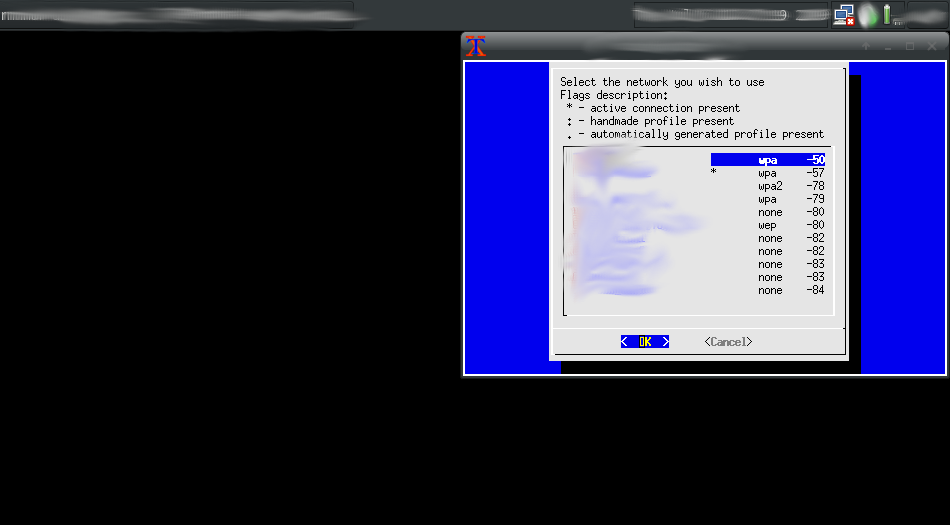
If you use more than one WiFi card or you use Ethernet and Wifi, you will need to specify which network connection to use in WiFi-Menu.
First, note your WiFi card using the command:
sudo ip link
This will list all your available network cards. Your laptop wifi card will be the one with wlp. Change it in the below command.
xterm -geometry 50x24+1980+0 -e "sudo wifi-menu wlpx0x0x0"
If that still doesn’t work or you have the same problem I do on new Lenovo Ideapad laptops with the Wifi driver then do the following:
Create a file somewhere on your computer and name it wifi or your wifi card .sh
touch ~/wlp2s0.sh
nano ~/wlp2s0.sh
I had a WiFi card driver problem with my laptop so my file contains this:
#!/bin/bash
ip link set wlp2s0 down
wifi-menu wlp2s
After you save the file, right click on it > properties > allow executable.
Or just:
chmod +x ~/wlp2s0.sh
Then create a xfce4 toolbar launcher with some cool wifi icon and
xterm -e "sudo ~/wlp2s0.sh
# Enjoy!
