Having been using Photoshop on Linux since 2014, I have tried many approaches to running Photoshop CS 6 or the new Photoshop CC series on Wine and PlayOnLinux, but nothing came close to using Crossover.
Crossover is free to trial, but you can keep extending the trial, and use it for as long as you really want. To extend the trial just keep deleting the .eval file in your cxoffice folder:
# one of these commands will remove the evaluation file for Crossover on your PC once installed rm ~/.cxoffice/default/.eval rm ~/cxoffice/default/.eval
UPDATE: 2021-09-15
I personally use straight wine to run Photoshop now. Install using the exe file.
In ~/.bashrc, I’ve added export WINEARCH=win32 And then I use the following script to run:
My Photoshop Runner Script
#!/bin/bash
# Author: sickcodes
# Contact: https://twitter.com/sickcodes
# Copyright: sickcodes (C) 2021
# License: GPLv3+
export WINEARCH=win32
export WINEPREFIX=~/.wine
case "$1" in
CS6 ) export PS_FOLDER='Adobe Photoshop CS6'
;;
CC2015 ) export PS_FOLDER='Adobe Photoshop CC 2015 (32 Bit)'
;;
CC2018 ) export PS_FOLDER='Adobe Photoshop CC 2018 (32 Bit)'
;;
esac
ORPHAN_PROCESSES=(
'Photoshop.exe'
'/usr/bin/wineserver'
'C:\windows\system32\winedevice.exe'
'winedbg'
)
for ORPHAN in "${ORPHAN_PROCESSES[@]}"; do
until ! [ "$(pgrep -f "${ORPHAN}" | xargs sudo kill)" ]; do
sleep 1
done
done
cd "~/.wine/drive_c/Program Files/Adobe/${PS_FOLDER}/"
taskset -c 0 wine "~/.wine/drive_c/Program Files/Adobe/${PS_FOLDER}/Photoshop.exe
"Download Photoshop 32bit for Linux
Photoshop Arch System Requirements:
Minimum 6GB of RAM
+ Swap Memory as Wine Server may hang and crash (LOSE UNSAVED WORK)
First, edit your pacman.conf to allow multilib packages to be used on Arch. Wine uses many lib32 32 bit libraries to run Windows based software.
sudo nano /etc/pacman.conf
Uncomment both the square bracket [multilib] line, and also the line under it that starts with “Include…”
[multilib]
Include = /etc/pacman.d/mirrorlist
Update your system and it should show Multilib in package database.
sudo pacman -Syuu base-devel
Install the following bunch of required lib32 files that Wine needs:
sudo pacman -S python2 glibc libice libsm libx11 libxext libxi freetype2 libpng zlib lcms2 alsa-lib libgl libxcursor libxrandr desktop-file-utils gstreamer0.10 mpg123 libgphoto2 libexif openal libcl pygtk python2-dbus libxinerama sane gnutls libcups libxcomposite libxslt v4l-utils gstreamer0.10-base libxxf86dga libxxf86vm glu python2 lib32-glibc lib32-libice lib32-libsm lib32-libx11 lib32-libxext lib32-libxi lib32-freetype2 lib32-libpng lib32-zlib lib32-lcms2 lib32-alsa-lib lib32-libgl lib32-libxcursor lib32-libxrandr desktop-file-utils lib32-gstreamer0.10 lib32-mpg123 lib32-libgphoto2 lib32-libexif lib32-openal lib32-libcl pygtk python2-dbus lib32-libxinerama lib32-sane lib32-gnutls lib32-libcups lib32-libxcomposite lib32-libxslt lib32-v4l-utils lib32-gstreamer0.10-base lib32-libxxf86dga lib32-libxxf86vm lib32-glu
The above list was created by an Arch user and is found directly on the developers of Crossover.
Some of the above libraries won’t be available on the core Arch database and you may need to get yay and then run the above list with yay to install any missing:
yay python2 glibc libice libsm libx11 libxext libxi freetype2 libpng zlib lcms2 alsa-lib libgl libxcursor libxrandr desktop-file-utils gstreamer0.10 mpg123 libgphoto2 libexif openal libcl pygtk python2-dbus libxinerama sane gnutls libcups libxcomposite libxslt v4l-utils gstreamer0.10-base libxxf86dga libxxf86vm glu python2 lib32-glibc lib32-libice lib32-libsm lib32-libx11 lib32-libxext lib32-libxi lib32-freetype2 lib32-libpng lib32-zlib lib32-lcms2 lib32-alsa-lib lib32-libgl lib32-libxcursor lib32-libxrandr desktop-file-utils lib32-gstreamer0.10 lib32-mpg123 lib32-libgphoto2 lib32-libexif lib32-openal lib32-libcl pygtk python2-dbus lib32-libxinerama lib32-sane lib32-gnutls lib32-libcups lib32-libxcomposite lib32-libxslt lib32-v4l-utils lib32-gstreamer0.10-base lib32-libxxf86dga lib32-libxxf86vm lib32-glu
Download the latest Crossover directly from them at their website.
You don’t have to provide a valid email address or name when downloading it.
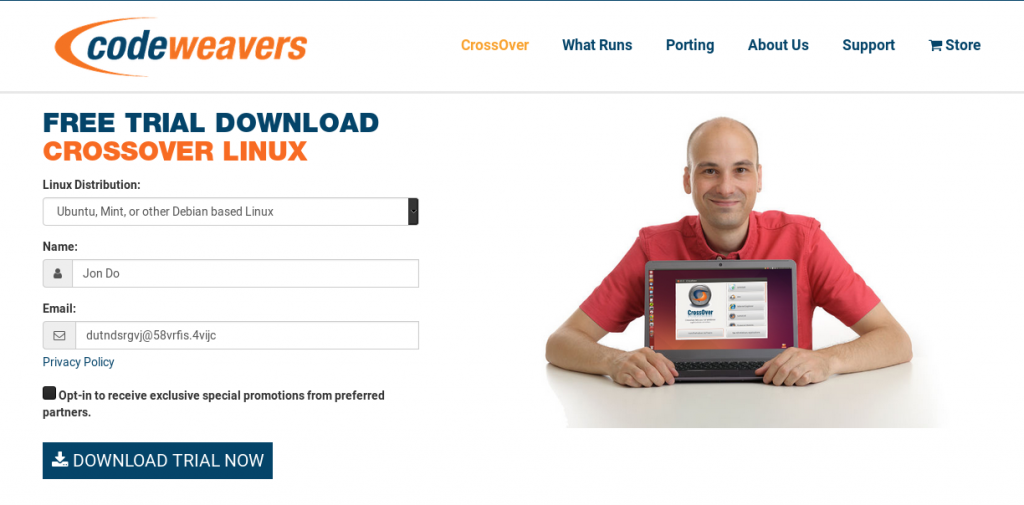
Then bash the .bin file from Crossover.
cd ~/Downloads/
sh install-crossover-18.5.0.bin
You’ll get a graphic GUI installer, just go through the prompts.
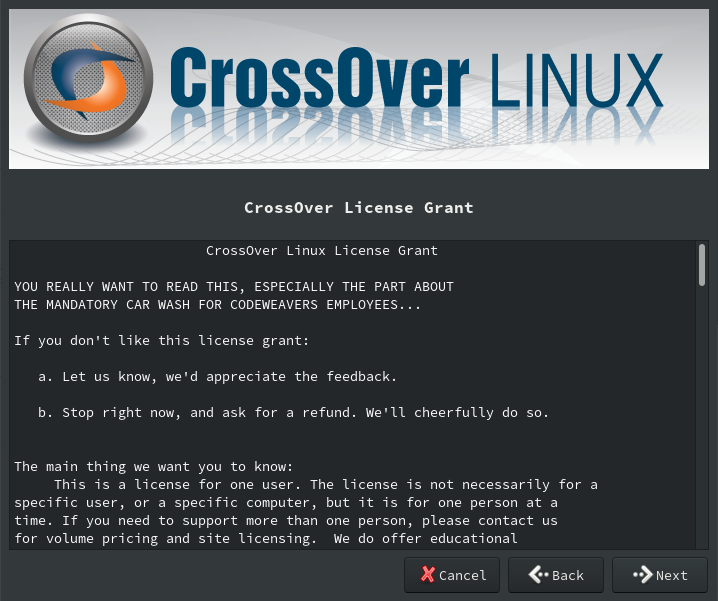
Once installed, if you get any errors, you may be missing some libraries.
Make sure you install all missing lib32 and use Arch User Repository if required.
Just in case you’re missing any libs, you can install Wine itself (400mb):
sudo pacman -S wine
Create a New Bottle and install Photoshop with Internet unplugged and follow the Setup.exe usual process. I won’t describe this process.
After installation, you can go into Photoshop settings and uncheck a bunch of new whizz-bang feautres.
In Photoshop CC, go to Edit > Preferences > General and I recommend to disable a bunch of features:
Workspaces: turn off Floating Document Window Docking
Tools: turn off tooltips if you don’t need them as they sometimes sticky on top of other desktop windows. Turn off animated zoom (laggy.)
Performance: depending on your specs, you can adjust the RAM usage and the Graphics processor toggle. I use without Graphics processor.
Let us know below how it went! Feel free to contact us if you need help.
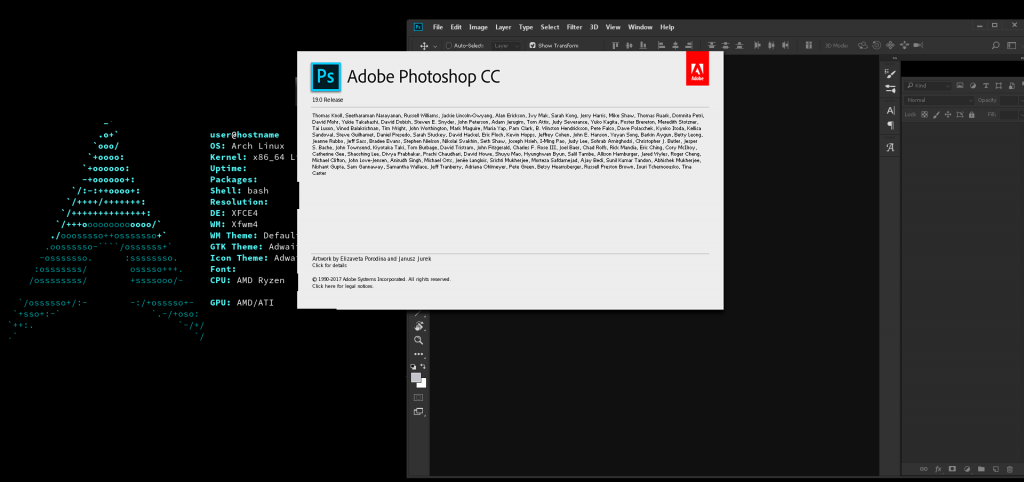

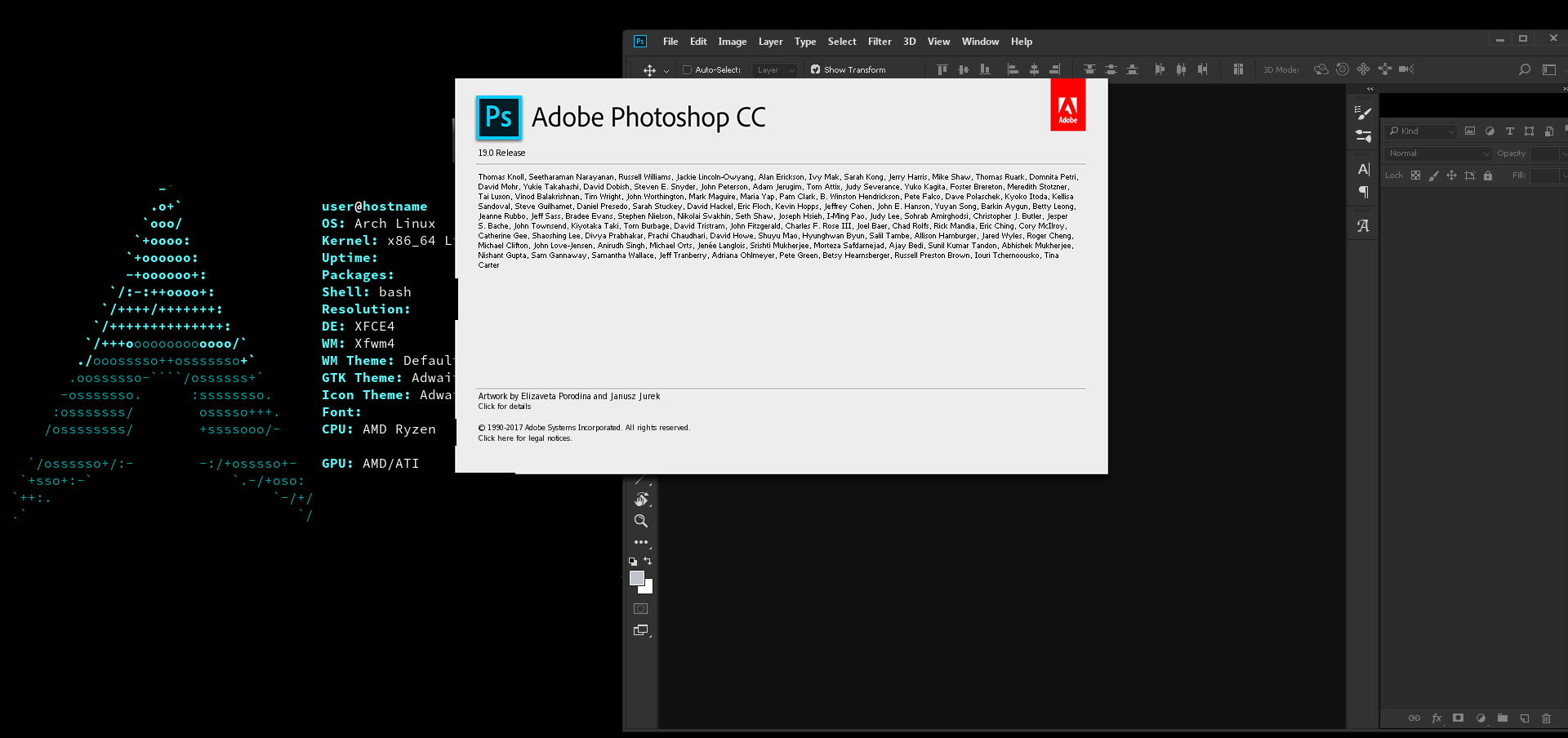
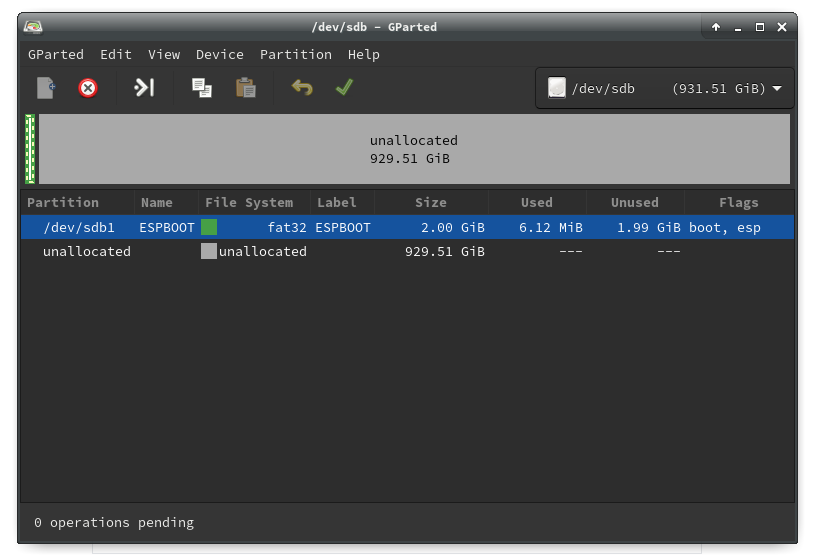
The Photoshop CC 2018 32 Bit [BEST VERSION] zip file doesn’t have a .exe
After installation, your Photoshop.exe will be at:
~/.cxoffice/bottle_name/drive_c/Program Files/Adobe/Adobe Photoshop XXXX/Photoshop.exeYou can also use: https://github.com/Gictorbit/photoshopCClinux