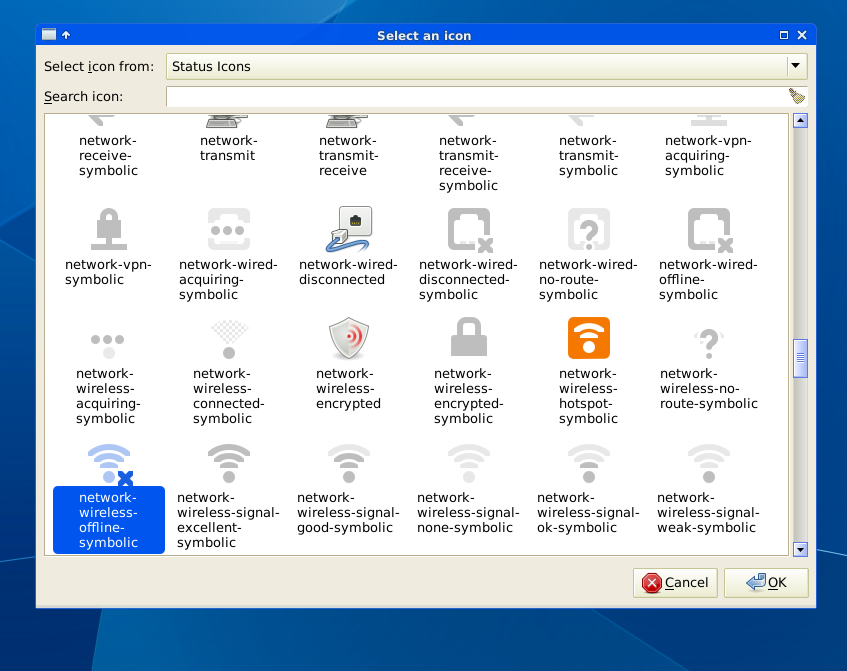I was using a small MiFi router for a while and when I would come back inside, more often than not the network would not be found again even though I was sitting right next to my computer.
The same would happen with iPhone Hostpot Wifi not showing up even though it was right next to me. If the WiFi disconnects and can’t be found again for a few minutes, the fastest way to jump start the WiFi network list is below.
A solution to hard reset the WiFi network list on Debian, Ubuntu, Mint or other distros is as follows:
sudo service network-manager restart
This command will restart network manager and force search for nearby WiFi networks.
However, instead of typing this in each time I came back inside or turned on iPhone personal hotspot, I made a launcher icon that would hard refresh the list of available networks and in turn, be able to connect to my WiFi again.
Go to the desktop, right click and create a new launcher.
Name the launcher WiFi Restart and put the command the same as the command above.
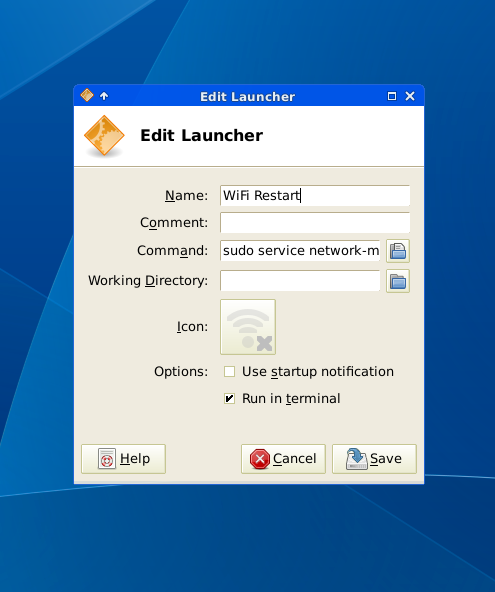
Save this launcher, and then drag it onto your launcher area.
Now, when your WiFi disconencts or your personal hotspot isn’t being found, just press the WiFi restart button and your network will show up again in a matter of seconds.
The icon I use is network-wireless-offline-symbolic in Status Icons.